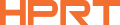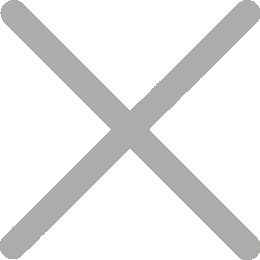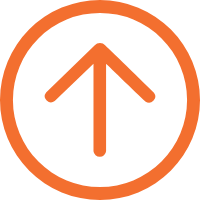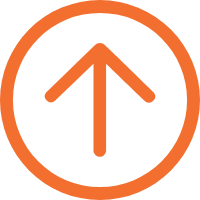How to Create and Print Christmas Name Tags and Stickers Effortlessly
Perhaps you're already working on your Thanksgiving cards or getting an early start on Christmas shopping. Once you've got everything ready, don't forget to add name tags. Handwriting and attaching tags to gifts can be time-consuming and tedious. And if you're worried about your poor handwriting, why not try using a name tag printer?

Why Use a Name Tag Printer?
A name label printer simplifies the process of creating personalized Christmas gift tags and name stickers, making it quick and easy.
Instead of manually writing and attaching string tags to gifts, you can quickly print a batch of Christmas name tags and easily stick these adhesive labels onto presents or use them to seal gift wrap or holiday card envelopes.

Name sticker printing not only saves time but also ensures a clean, polished, professional look. Everyone can read the names clearly, ensuring that gifts are never mixed up.
Additionally, these beautiful and personalized printed gift sticker tags can feature unique designs, fun holiday elements, and more, adding a touch of elegance to your gifts.
How to Create and Print Christmas Name Tags
We highly recommend the iDPRT SP320 wireless thermal label printer. This 3-inch label printer uses advanced thermal technology to deliver crisp, high-quality labels that add a polished touch to your gifts.

Even better, it connects via Bluetooth and comes with its own label design app, allowing you to effortlessly create and print personalized Christmas seals, holiday stickers, and address labels straight from your phone.
1. Effortless Customization and Mobile Printing
Creating Christmas name tags with the SP320 is super simple. Just follow these four steps:
● Plug in the printer and load the thermal label material.
● Open the HereLabel app on your smartphone and connect via Bluetooth.
● Customize your name stickers using a variety of fonts, icons, and label templates—you can even upload your own images.

● Print your gift sticker labels! You can print multiple labels at once from your smartphone, and even import data from Excel for batch printing.
Imagine printing Christmas name tag stickers and seal labels that match your gift wrap theme, complete with festive icons or the recipient's name in a stylish font—all from your phone anywhere at your home or workshop, no computer needed.
With the SP320, it's easy to add a personal touch in just four steps, making every gift feel extra special.
2. High-Speed Printing for Name Stickers
With a maximum speed of 180mm/s, the SP320 prints batches of Christmas name tags and stickers quickly—perfect for handling long gift lists for friends, family, or colleagues. Say goodbye to the hassle of handwriting each tag.
3. Affordable and Versatile
The SP320 name tag and sticker printer is incredibly user-friendly and requires minimal maintenance—just thermal paper, which is both affordable and efficient.
It supports a variety of common gift tag and sticker sizes, including 2.25 x 1.25 inch, 2.5 x 1.5 inch, and 2 x 3 inch. The printed name stickers can be applied to gifts, decorations, or holiday cards.

The iDPRT SP320 thermal label printer can also print logo stickers, food labels, jar labels, and expiration date labels for homemade products. Additionally, it's perfect for creating organizational labels and name tags for your fridge, pantry, storage bins, and more.
So why not embrace technology this holiday season? Invest in a name tag printer and make gift labeling a breeze. You'll save time, and your gifts will look stunning. Get ready to wow your friends and family with perfectly printed Christmas name tags!