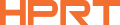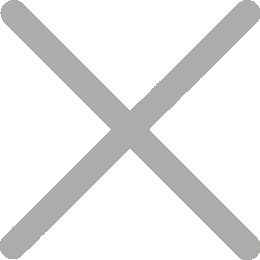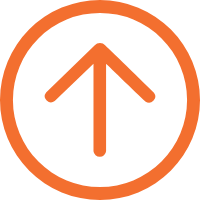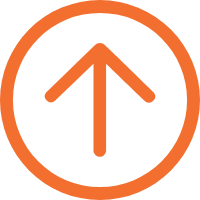Best Address Label Printer HPRT LPQ80 for Office and Home Use
Are you tired of manually addressing envelopes and packages? Address label printers can revolutionize your mailing process, saving you time and effort. By automating the creation and printing of address labels, these machines can significantly boost your productivity.

Introducing the HPRT LPQ80: Your Ideal Address Label Printing Solution
Thermal address label printers use heat-sensitive paper to create high-quality, smudge-proof labels. They are a popular choice for businesses and individuals alike due to their reliability, affordability, and ease of use.
The HPRT LPQ80 is a top-rated thermal label printer that perfectly suits the needs of small businesses and home offices. It features a minimalist and elegant design, with a compact footprint that fits seamlessly into any workspace. Additionally, the HPRT LPQ80 is user-friendly and requires minimal maintenance.

This 3-inch USB label printer is compatible with Windows, macOS, and Linux. It allows users to easily print a variety of labels in different sizes, including shipping labels, address labels, and barcode labels from their computer.

With multiple sensors, including gap and black mark sensors, the HPRT LPQ80 ensures precise label alignment, delivering professional-quality labels for shipping, inventory management, and mailing tasks.
How to Print Address Labels from Excel Using the HPRT LPQ80
Printing address labels from Excel is a straightforward process when using a thermal address label printer like the HPRT LPQ80. Here's a simple guide:
1. Create Your Address List in Excel: Organize your mailing list in an Excel spreadsheet. Ensure that each column contains the specific information you want to print on your labels (e.g., name, address, city, state, ZIP code).
2. Connect Your Printer: Connect your HPRT LPQ80 to your computer using a USB cable and install the necessary drivers.
3. Design Your Label Template: Using the HPRT label design software, create a label template that matches the size and layout of your labels.

4. Import Your Excel Data: Import your Excel spreadsheet into the label printing software. Select and map the columns in your spreadsheet to the corresponding fields on your label template.
5. Preview and Print: Preview your labels to ensure they look correct, and then send them to the printer.
For more detailed instructions, please read our blog: How to Print Labels from Excel!
Investing in a thermal address label printer like the HPRT LPQ80 can significantly improve your mailing efficiency.
As a leading manufacturer and supplier of label printers in China, HPRT offers a comprehensive range of products, from compact portable models to robust industrial printers. Our solutions have found widespread applications in retail, logistics, warehousing, manufacturing, and healthcare.
We invite wholesalers and distributors to explore our extensive product line and benefit from our competitive wholesale pricing. Partner with us to offer your customers the best in label printing technology.