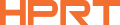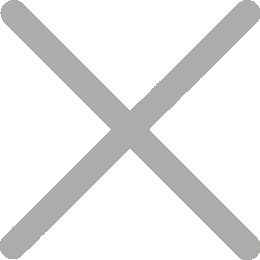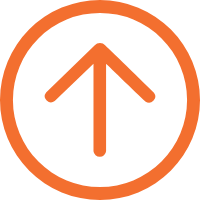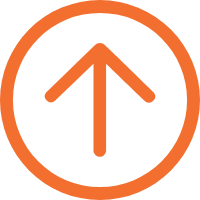Fixing Unscannable Barcodes: Optimize Your Printer and Scanner Settings
Barcode technology is everywhere in industrial manufacturing, warehousing logistics, and even corporate offices, relying heavily on efficient and reliable barcode printers. However, during usage, we sometimes encounter difficulties, such as unscannable barcodes printed by printers. Especially in the factory, it can severely disrupt the workflow of busy production lines. To address barcode scanning problems, it’s crucial to figure out the underlying causes.

The main reasons for barcode scanner problems include:
1.Barcode Printer settings issues;
2.Unreasonable barcode settings;
3.Faults in the barcode printer or scanner gun.
Barcode Printer Settings Issues
1.Improper Printing Density
The readability of a barcode highly depends on its clarity and contrast. If the printed barcode is too light or too dark, it may lead to the barcode scanner not scanning correctly.
For instance, if the printing density is set too low, the barcode may appear too light, leading to low contrast between the black and white stripes. This will affect the barcode scanner’s reading effectiveness.
In this case, it’s necessary to adjust the printing density settings in the "Printer Properties" after several adjustments and tests to achieve the optimal density.
Barcode Settings Issues
1.Incorrect Barcode Aspect Ratio
The aspect ratio of a barcode is different from its size, which is often confused. It refers to the width ratio of the thinnest to the widest bars in the barcode, playing a crucial role in barcode recognition. Generally, barcodes with a larger aspect ratio have higher recognizability.
In most barcode software, the default aspect ratio is set to 0. This means the software automatically adjusts the ratio, based on the specific conditions of printing, in order to achieve the best possible printing effect. Unless there’s a specific requirement, it’s advised not to change this setting to avoid impacting the barcode’s scanning effectiveness.
If adjustment is needed, you can select the barcode in the software and change its size by dragging the edges, or adjust its height and width in the barcode settings.
2.Distorted Barcodes
Arbitrarily altering a barcode’s shape during its creation can lead to distortion and recognition failure. Barcodes are precise encoding formats, each with specific ratio requirements. Any deformation might render the barcode unscannable.
3.Improper Quiet Zone Settings
The left and right blank areas of a barcode, known as the quiet zone, must be wide enough for scanners to accurately recognize and decode the barcode. The specific width requirement depends on the barcode type and relevant standards.
Typically, for most barcode types, the quiet zone should be at least ten times the width of the narrowest bar in the barcode. Some special barcode types, like certain 2D codes or those used in specific applications, might require a wider quiet zone.
Quality Issues with the Barcode Printer or Scanner Gun
When a printed barcode is unscannable, besides considering the barcode itself, it’s also important to check for faults in the scanner and barcode printer.
For example, issues like a low battery in the scanner gun or a malfunctioning power cord, and internal circuit damage can result in no red light beam or absence of a beep sound.

Similarly, the performance of the barcode printer significantly affects the barcode’s scanning effectiveness. For instance, if the barcode is unevenly printed, being too dark or too light in certain areas, it’s necessary to investigate various causes, such as whether the printer head is damaged, or if the rubber roller surface is severely worn. Using a wrinkled carbon ribbon can cause vertical fold lines on the barcode, severely impacting the scanning effectiveness.
High-Quality Barcode Printers and Scanners Recommended
We highly recommend choosing HPRT’s high-quality barcode printers and barcode scanners. HPRT’s barcode printers, in strong collaboration with Bartender software, simplify printer settings. The software offers a wealth of label design tools and supports a variety of commonly used 1D and 2D barcodes in various industries, making it easy to create complex barcode labels.

HPRT label printers support both thermal printing and thermal transfer printing modes. The range of barcode label printers comes in various specifications and configurations, providing specialized carbon ribbons and label materials to ensure printing quality.
Whether it’s industrial printers for large-scale barcode printing on production lines, desktop printers for small and medium-sized businesses, or portable printers for flexible use, HPRT can meet your needs.
In terms of barcode scanners, HPRT offers both fixed and handheld barcode scanners, with various scanning accuracies suitable for retail, catering, warehousing, logistics, and many other industries.

The USB scanner is plug-and-play, easy to carry, and highly compatible. The wireless handheld scanner gun, like the N160BT model, supports long-distance scanning (both paper barcodes and mobile QR codes) and connects via Bluetooth, covering up to 100 meters in open areas, making it ideal for small to medium-sized warehouse needs.

HPRT provides comprehensive customer service, including professional pre-sales consultation, in-sales support, and after-sales maintenance. Our expert technical team will offer detailed operation guidance and maintenance advice, ensuring you enjoy an efficient and convenient printing experience. If you wish to learn more about our products, feel free to contact us anytime. HPRT is dedicated to serving you!