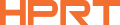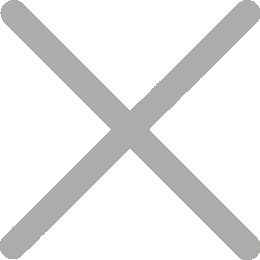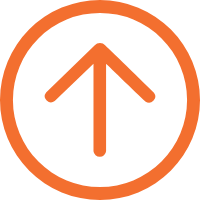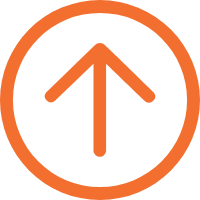How to Set Up and Install a Thermal Label Printer?
Whether you need to print shipping labels, barcode labels, product price labels, inventory management labels, or any other type of labels, a thermal label printer is a reliable, efficient, and cost-effective choice. Thermal label printers not only meet the fast-paced demands of the logistics industry for printing shipping labels but also find extensive applications in retail, manufacturing, warehousing, and various sectors for product label printing. With fast printing speed, precise print quality, and user-friendly operation, thermal label printers offer convenient label printing solutions for businesses. In this guide, we will provide a step-by-step tutorial on how to set up and install a thermal label printer using the HPRT N41 shipping label printer as an example.
Step 1: Power On and Connect to the Computer

Unpack the product, take out the label printer, and inspect it along with the accompanying accessories for any damage. Connect the printer to the computer using a USB cable and power it on. Note that the power adapter is integrated into the printer body, ensuring user safety.
Step 2: Download the Label Printer Driver
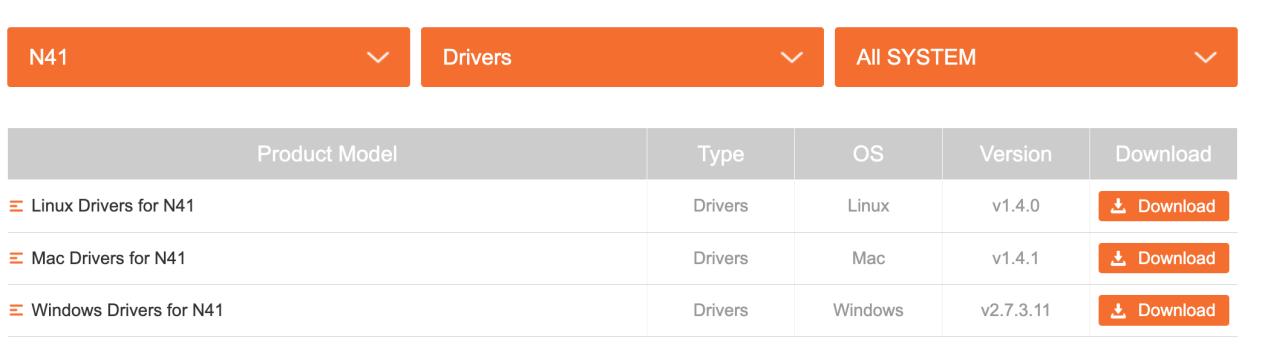
Visit HPRT’s official website and navigate to the "DOWNLOADS" section. In the dropdown menu, select the N41 model and the driver option, and then click on the "Download" button.
After the driver download is complete, extract the files and follow the on-screen instructions for installation.
Step 3: Download Label Editing Software
You can now start designing labels for your business or brand. By incorporating barcodes, serial numbers, batch numbers, and other product information, businesses can efficiently track the origin and destination of their products.
Additionally, adding brand logos, company slogans, and other elements enables personalized customization of labels, enhancing visual appeal and brand recognition.
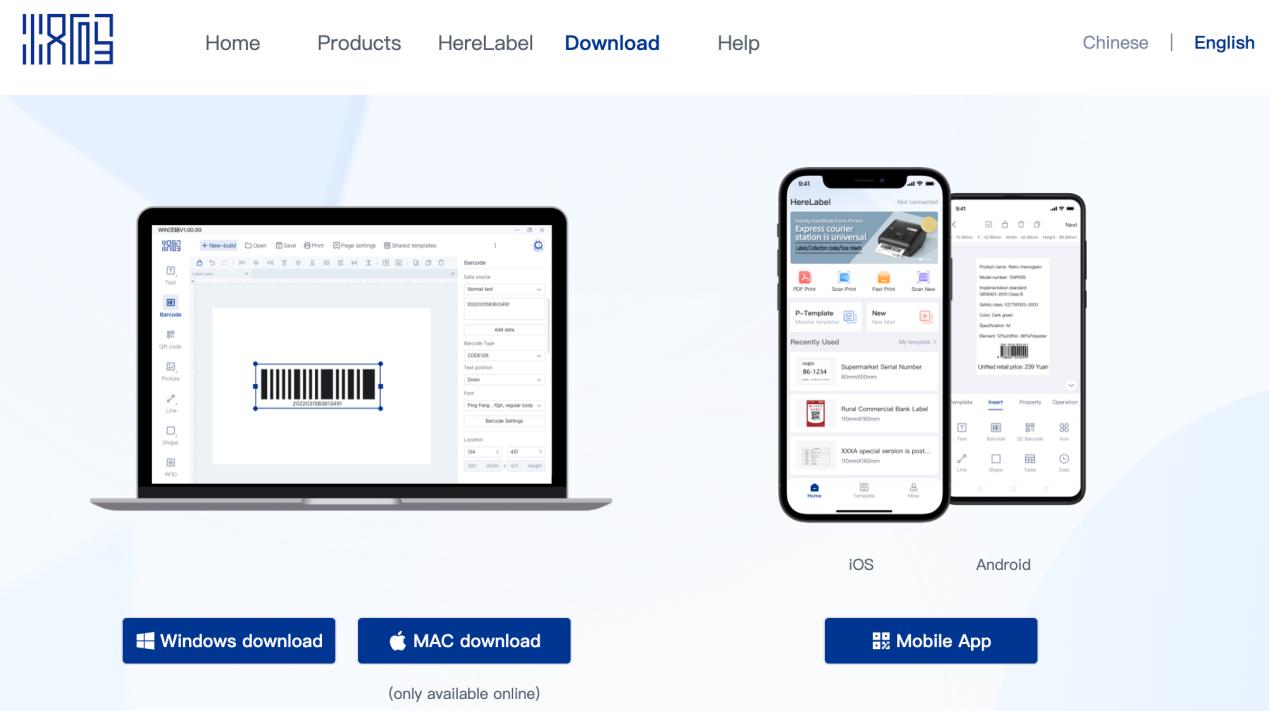
HPRT label editing software "HereLabel" offers advanced features such as batch label processing, data import options, and cloud storage. Currently, some features of the software are available for free to registered users.
After creating a free account, you can access a wide range of industry templates, free barcode generator, and printing labels from EXCEL functions. (Note: The software currently supports online editing for macOS users, while the download and installation functions are under development.)
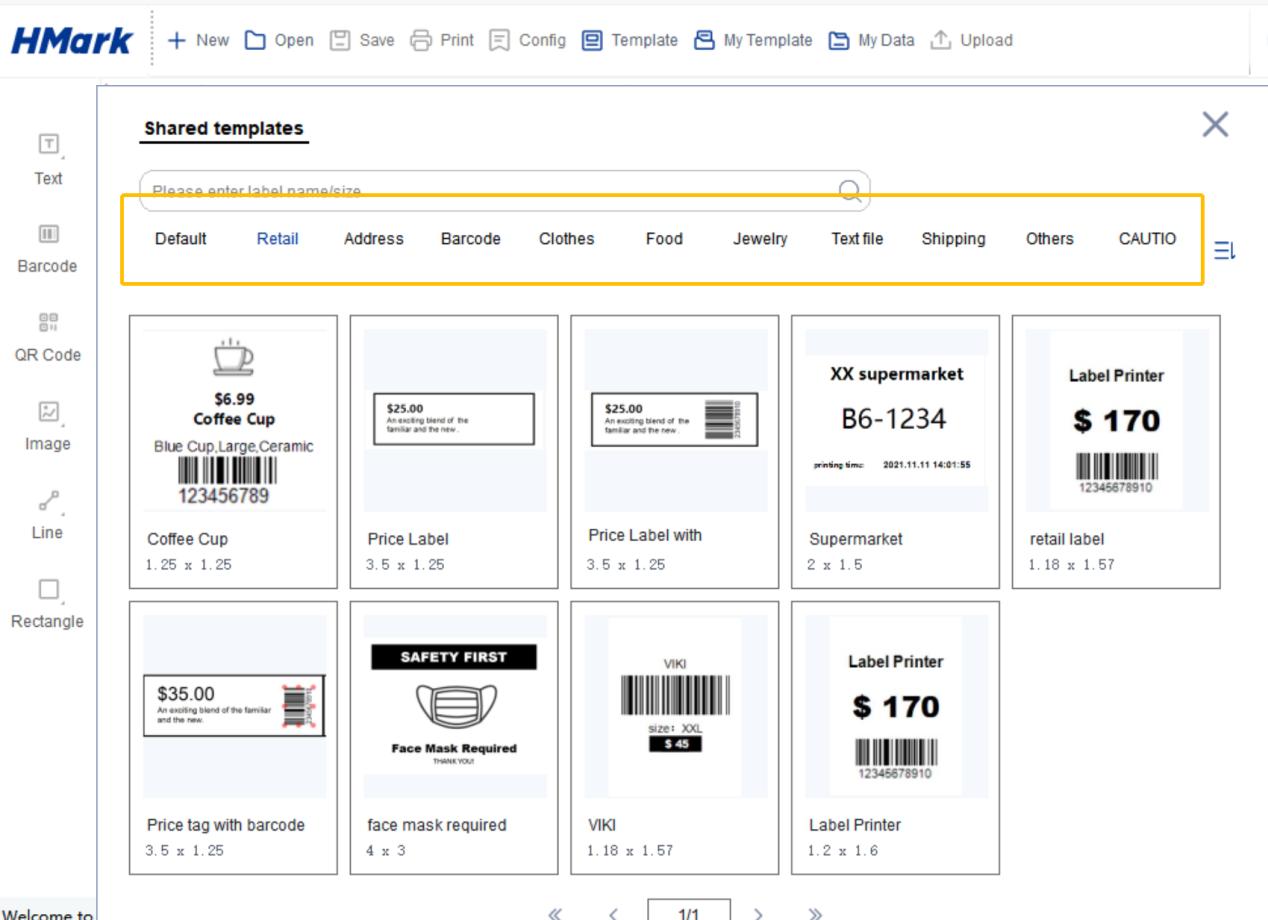
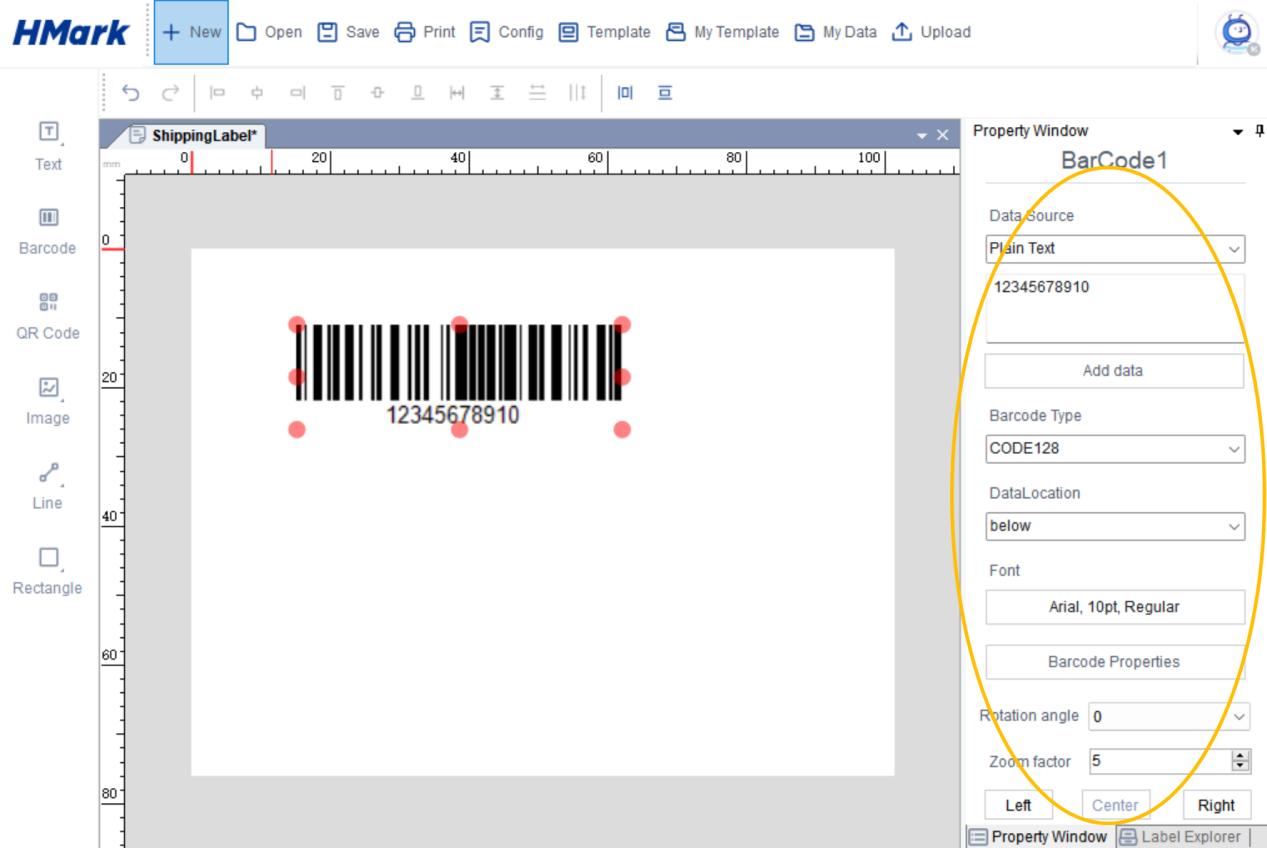
Step 4: Load the Roll Labels
Once you have created your custom labels, you can prepare for a test print by loading the label roll into the printer.
Open the printer cover, take out the label roll, and adjust the width of the paper guide to match the size of your labels. Insert the label into the printer, and when you hear the sound of the printer roller rotating, release it.


The HPRT N41 printer features automatic paper feeding, intelligently recognizing the label type and automatically rewinding to avoid wasting labels. This printer supports a printing width of 2 to 4 inches, making it suitable for printing various sizes of shipping labels, such as the commonly used 4x6 and 3x4 inches.
If you have purchased a HPRT thermal transfer label printer, the process involves loading the ribbon, and the steps are relatively more complex. Please follow the instructions below:
a. Place the label roll in the designated position and secure it.
b. Thread the starting part of the label roll through the label guide and adjust the guide width to match the label.


c. Insert the drive shaft into the ribbon wheel and place it in the specified position. Similarly, place the ribbon on the dedicated ribbon spindle and pull out a section of the ribbon, then adhere it to the wheel, as shown below:



d. Rotate the ribbon adjustment knob 2-3 turns to ensure smooth movement of the ribbon, then press the mechanical device back to its original position and close the cover.

Step 5: Print Test

Open your HereLabel label editing software and select a label template that matches your label size for a test print. Alternatively, you can directly log in to your logistics website like UPS, select the labels you need to print, and print them online.
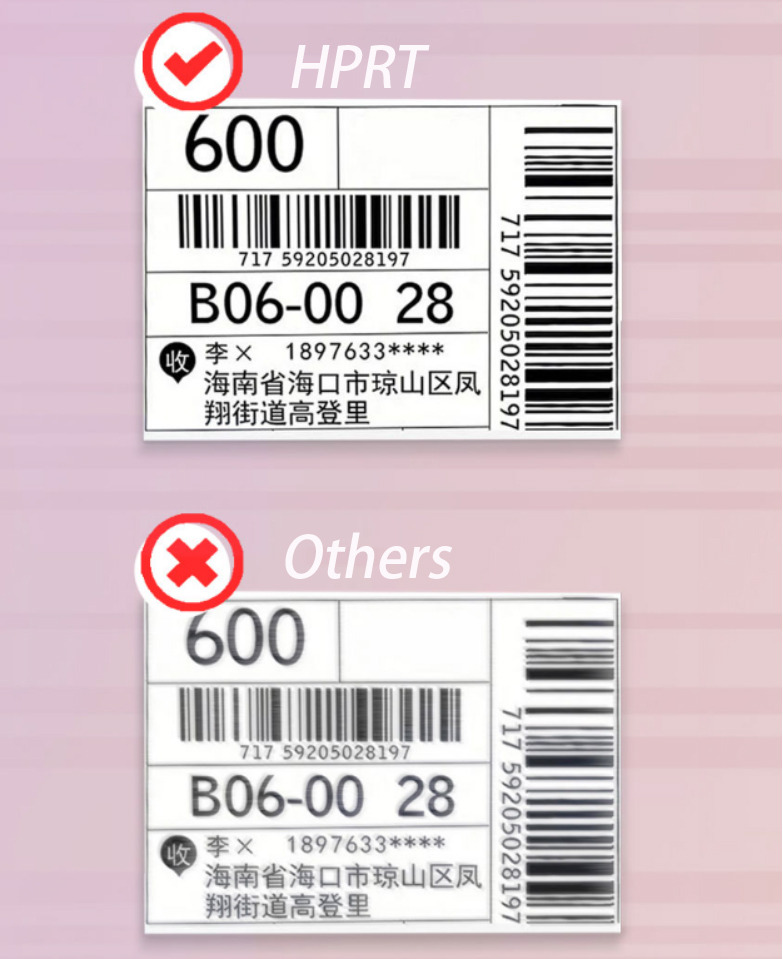
The HPRT N41 shipping label printer is a powerful printing device that effortlessly prints various types of barcodes and QR codes, especially suitable for printing vertical barcodes.
It offers a printing width range of 50-108mm, providing you with a wider range of applications. This 4x6 label printer uses a high-speed print head imported from Japan, ensuring fast and stable printing speed. It can print single-label and triple-label shipping labels and is compatible with many EPR software available in the market. Moreover, the HPRT N41 logistics label printer delivers sharp and clear printing results, enabling you to efficiently complete your shipping tasks with reliable scanning results.
By following the above steps, from driver installation to print testing, you will easily master the skills of thermal label printing. If you encounter any issues during the installation process, feel free to contact us, and the HPRT team will provide you with professional consultation and solutions. Start setting up and installing your thermal label printer now to enhance the convenience and efficiency of your business operations! Throughout your label printing journey, HPRT will stand by your side, offering outstanding products and comprehensive support.