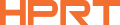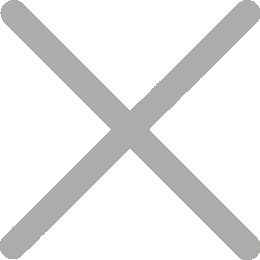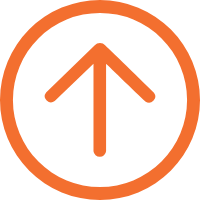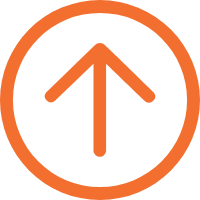How to Print Shipping Labels from Different Logistics Carriers
If you frequently transport goods, you are well aware of the benefits of an efficient shipping process. Undoubtedly, a thermal label printer is an important tool to improve the transportation process. This type of label printer operates quickly and cost-effectively, allowing you to easily print high-quality address labels. In this article, we will focus on how to use a thermal label printer to print shipping labels for different carriers, making your transportation process more efficient.
Introduction to Thermal Label Printers
The working principle of thermal label printers is that the heat-sensitive paper moves forward under the drive of the roller, and when it contacts the print head, the heat generated by the print head melts the dye and acid on the heat-sensitive paper, causing a chemical reaction to produce color. These printers are typically used to print barcodes, shipping labels, and product labels. The advantages of using a thermal label printer to produce shipping labels include speed, efficiency, and accuracy. In addition, thermal label printers require minimal maintenance, making them an economical and efficient solution for small businesses.
Logistics Carriers and Label Formats

You may have partnerships with multiple logistics carriers, including UPS Express, FedEx, DHL Express, TNT Express, and others. Each carrier has its own label format and size requirements. For example, UPS Express’s label size is generally 4" x 6", while DHL Express support various label sizes besides 4" x 6". Be sure to understand the label size and layout requirements of each carrier to ensure that your labels are printed correctly.
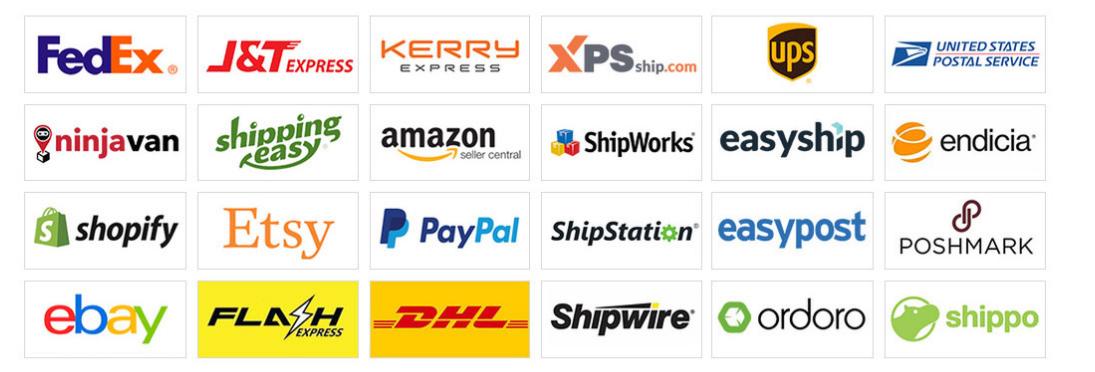
Setting Up Your Thermal Label Printer

This includes installing the necessary drivers for your printer and configuring the printer settings for label printing. You can obtain the latest drivers by accessing the manufacturer’s website. After downloading the driver software, install the driver software on your computer according to the instructions provided.

Next, you need to load the label paper into the printer. This may involve adjusting the label holder or guide to match the size of the label paper. Ensure that the label paper is aligned correctly to prevent label misalignment during the printing process.
Printing Shipping Labels for Different Carriers
Once you have set up your thermal label printer, you can start printing shipping labels for different carriers. In practice, almost every carrier comes with dedicated custom software, and various label formats and sizes have been created, so it is important to be familiar with the printing software used by each carrier.
First, log in to the carrier’s website and select the shipment you need to print online. Follow the prompts in the relevant website window and select the label printer that has been installed. Then adjust the printing direction, margins, and other settings. Once you have confirmed that the label size and other settings are correct, your shipping label information can be printed. Again, please carefully check the label size and layout requirements of the carrier to ensure that the label is printed correctly.
HPRT HD100 is a professional 4-inch thermal label printer that is compatible with various types and sizes of labels. Its oversized paper warehouse window allows you to see the status of the paper roll at a glance, making it a great helper for your shipping label printing needs.

Common Issues and Solutions
a. Incorrect Barcode Generation
Carriers require scannable barcodes, but incorrect printer settings can result in unreadable or deformed barcodes.
Solution: Carefully check the barcode format specified by the carrier and adjust the printer settings accordingly to ensure the correct resolution and print quality.
b. Compatibility of Various Software
Different carriers may use different shipping software, which may cause compatibility issues with the thermal label printer.
Solution: Ensure that your printer is compatible with the carrier’s shipping software and install any necessary plugins, extensions, or updates.
c. Printer Driver or Firmware Conflict
Incompatibility between your printer and carrier software can cause printing errors or failures.
Solution: Keep printer drivers and firmware updated to the latest version, ensuring compatibility with different carrier software and minimizing the potential for conflicts.
d. Insufficient Print Contrast
Low contrast between label background and printed text or barcode can make scanning difficult.
Solution: Adjust the printer’s density settings to enhance print contrast, ensuring that the text and barcode are clear and distinguishable from the label background.
e. Stained or Faded Label Consumables
Labels may become dirty or faded due to poor quality label material, overheating, or improper print settings.
Solution: Use high-quality and compatible label paper and adjust the printer’s temperature settings to prevent staining or fading. Ensure that labels are stored properly to avoid exposure to high temperatures or humidity.
Conclusion
In summary, using a thermal label printer to quickly print shipping labels for different carriers can significantly improve your shipping process. Remember to correctly set up your thermal label printer and familiarize yourself with the label requirements of each carrier, and you will be able to easily print shipping labels and maximize your business efficiency.
HPRT is a professional manufacturer of system printing solutions, specializing in a wide range of printers, scanners, as well as intelligent application software, multi-platform drivers, and embedded application development. If you intend to find trustworthy supplier of thermal label printers, please feel free to contact us.