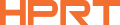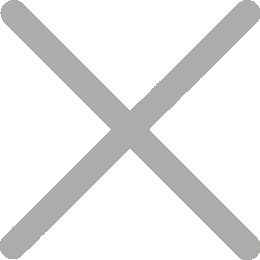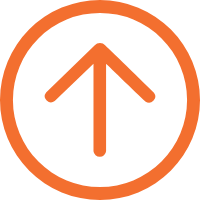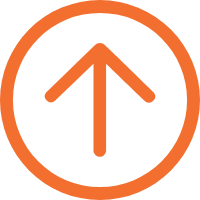What is a Receipt Printer Test Page and How to Print It?
What is a Receipt Printer Test Page?

A receipt printer test page is a diagnostic tool used to ensure a POS printer is functioning properly and producing high-quality prints. Especially when the printer is first installed and set up, it allows you to check the key parameters such as the model, network settings, and print quality, helping you quickly identify and troubleshoot any issues.
How to Print a Receipt Printer Test Page
Take the HPRT 3-inch thermal receipt printer TP808 as an example:

Step 1: Ensure the receipt printer is powered on and thermal paper is loaded correctly.
Step 2: Verify that the printer is turned off and the cover is closed.
Step 3: Press the FEED button and power button simultaneously to initiate the self-test.
Once the self-test is complete, the thermal receipt printer will accept data and print a test page, displaying its current status and parameter information.
Note that the button operations may vary slightly for different POS printer brands. Please refer to the product manual for specific instructions.
A typical test page includes:
● Printer model and firmware version: The receipt printer test page will print the printer's exact model and the current firmware version. This information helps you understand the printer's basic configuration.
● Printer settings: Including receipt printing density, print speed, resolution, and more.
● Interface connection status: Information such as IP address and MAC address is provided to confirm correct network settings.
● Print quality samples: The final part of the test page usually includes text, barcodes, and graphics to assess the printer's print quality.
Step 4: Carefully examine the test page and evaluate various print quality indicators, such as text clarity, graphic alignment, and ink density consistency.
By analyzing these indicators, users can promptly identify and diagnose receipt printer issues like blurry fonts or printing misalignment.
Next, users can flexibly adjust parameters based on their specific needs:
● Printing density, buzzer volume, and other printing parameters;

● Printing modes like half-cut, and full-cut;

● Code page settings to accurately print characters from different countries.
This ensures that each receipt can be presented in a clear and aesthetically pleasing manner, leaving a good impression on customers.
Additionally, for wireless receipt printers, you need to print a test page to obtain the IP address information before connecting it to the POS system. With the IP address, the POS system can communicate with the receipt printer over the network and send print commands.
Practical Tips for Printing Test Pages
Even if your receipt printer has been working fine for a while, we recommend printing a test page periodically, such as quarterly or semi-annually. This allows you to continuously monitor the printer's condition and promptly address any potential issues.
If your receipt printer experiences problems like printing failures or declining print quality, printing a test page is a helpful diagnostic tool. By examining the test page output, you can determine whether the issue lies with the printer or something else.