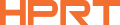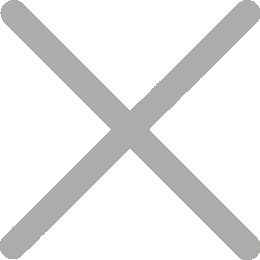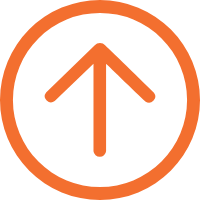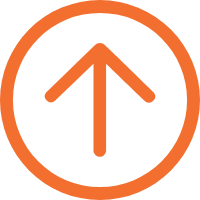Troubleshooting Guide for Common Portable Photo Printer Problems
Are you frustrated with blurry prints, color inconsistencies, or paper jams when using your portable photo printer? Don’t worry, you’re not alone! In this article, we will explore some of the common printing issues that can occur with portable photo printers using dye-sublimation and ZINK printing technologies. We’ll also provide specific solutions to help you overcome these challenges and achieve high-quality prints. So let’s dive in and find out how to troubleshoot these pesky printing problems!
Section 1: Dye Sublimation Photo Printer Issues and Their Fixes
a) Blurry or distorted prints
This issue may be caused by a low image resolution. Ensure that the image resolution is at least 300 DPI to achieve clear print results.

b) Color inconsistencies
If you notice color deviation between the printed output and the original image, first confirm that you are using official manufacturer’s photo paper. If the paper is correct, promptly update the app and perform a firmware upgrade on the printer.

Section 2: ZINK Photo Printers Issues and Their Fixes
a) Significant Color Deviation
Check if you accidentally skipped using the blue calibration card during printing. Note that each pack of photo paper comes with a corresponding calibration card, and different batches of cards should not be mixed.
Additionally, carefully inspect the ZINK photo paper in the paper tray for any deformities or a reddish tint caused by high temperatures. If any of these issues are present, it is recommended to replace the paper with a new pack.
b) Stains or Stripes on Prints
If your prints have stains or stripes, first check if there is any dirt or debris on the printing paper. If the paper is clean, further examine the mobile photo printer’s rollers or paper path for any residues or fragments. Try using the blue calibration card multiple times for print head cleaning. If the problem persists, contact the printer manufacturer for further assistance.
Section 3: Troubleshooting Other Common Photo Printing Issues
a) Paper Jam
Paper jams can disrupt the printing process and potentially damage the printer. In case of a minor jam, carefully remove the paper by hand and clean any debris or obstructions in the paper path. If the paper is severely jammed, do not force it out. Instead, consider contacting the manufacturer’s customer service for consultation or repair.
b) Slow Printing Speed
Most issues with slow printing speed can be attributed to network connectivity, such as being too far from the Bluetooth range or having a slow network transmission. It is recommended to switch to a stable and high-speed network environment to resolve such problems.
c) Connection Failure
If you encounter device connection problems during use, such as the printer failing to pair with your mobile device or having an unstable connection, first ensure that your network is in good condition. If the network is working properly, try restarting the printer and reconnecting it. For Bluetooth connections, make sure the portable bluetooth photo printer is within a valid range of the device. Additionally, it is advisable to keep the printer firmware and mobile application up to date.

HPRT is an innovative technology company specializing in printing solutions. We are committed to providing our customers with top-notch printing solutions. Our range of small portable photo printers, such as the Mini photo printer MT53 and dye sublimation photo printer CP4000Lhas received widespread praise in the market for their outstanding print quality and excellent value for money. If you encounter any issues with printing, please feel free to contact us.
d) Printer Fails to Power On
If your portable picture printer fails to start up, first, ensure that the power connection is properly established. If your printer is battery-powered, it may be running low on power.
It is worth mentioning that as a user-centric device manufacturer, HPRT provides you with photo printers that not only deliver exceptional quality but also come equipped with a convenient battery monitoring solution. By downloading the corresponding app, you can check the battery status of your device in real-time. Additionally, the blinking indicator lights on the device will assist you in staying updated with its status.
Conclusion
By following these troubleshooting steps, you can overcome common printing issues with your portable photo printer. Remember to refer to the printer’s user manual and the manufacturer’s support resources for specific instructions. Regular maintenance, such as cleaning mobile photo printer and using high-quality consumables, will help keep your printer in optimal condition and ensure you get the best prints every time. So, get ready to capture and print those precious moments with confidence and ease!